
How do you Speed up your WordPress website on Shared Hosting
Website speed plays a crucial role in user experience, search engine rankings, and overall online success. But how do you speed up your WordPress website on shared hosting?
When hosting your WordPress website on a shared hosting platform, you may face certain limitations that can impact performance. In this article, we will explore effective strategies to speed up your WordPress website on shared hosting, ensuring optimal user experience and improved search engine visibility.

Limitations on speeding up a WordPress website on shared hosting stem from the shared nature of the server resources. Shared hosting environments host multiple websites on the same server, meaning resources like CPU, memory, and bandwidth are distributed among all hosted websites.
As a result, individual websites may experience performance limitations due to resource contention. Additionally, shared hosting providers often impose restrictions on server configurations and optimisations to maintain stability and prevent one website from monopolising resources at the expense of others.
The following are measures that can improve WordPress website speed on shared hosting.
1. Choose a Reliable Shared Hosting Provider
Selecting a reputable hosting provider is the first step towards improving website speed. Look for providers that offer optimised WordPress hosting or have a good track record of performance and customer support. Ensure that their shared hosting plans offer adequate resources and server performance.
2. Optimise WordPress Configuration on the Web Server
a. Keep WordPress Updated
Regularly update your WordPress installation, themes, and plugins to access the latest performance improvements and security fixes.
b. Limit Active Plugins
Excessive plugins can slow down your website. Only keep the essential ones and deactivate or remove any unused or redundant plugins.
c. Use Lightweight Themes
Choose lightweight, optimised themes that prioritize speed and efficiency. Avoid using resource-heavy themes with excessive design elements and functionalities.
3. Utilise Website Caching
Caching is an effective technique to minimise server processing and reduce page load times. Consider the following approaches.
a. Browser Caching
Enable browser caching to instruct visitors' browsers to store static resources locally, such as CSS, JavaScript, and images, reducing subsequent load times.
b. Plugin-based Caching
Utilise caching plugins like W3 Total Cache or WP Super Cache to generate static HTML files of your dynamic WordPress pages, delivering them quickly to visitors.
4. Minimise and Optimise CSS, JavaScript, and HTML
a. Minify CSS and JavaScript
Compress CSS and JavaScript files by removing unnecessary characters, spaces, and comments, reducing their file size and improving loading speed. Utilise plugins like Autoptimize or WPRocket to automate this process.
b. Optimize HTML
Clean up your HTML code by removing unnecessary tags, white spaces, and inline styles. Consider using plugins like WP Minify or HTML Minify to streamline your HTML files.
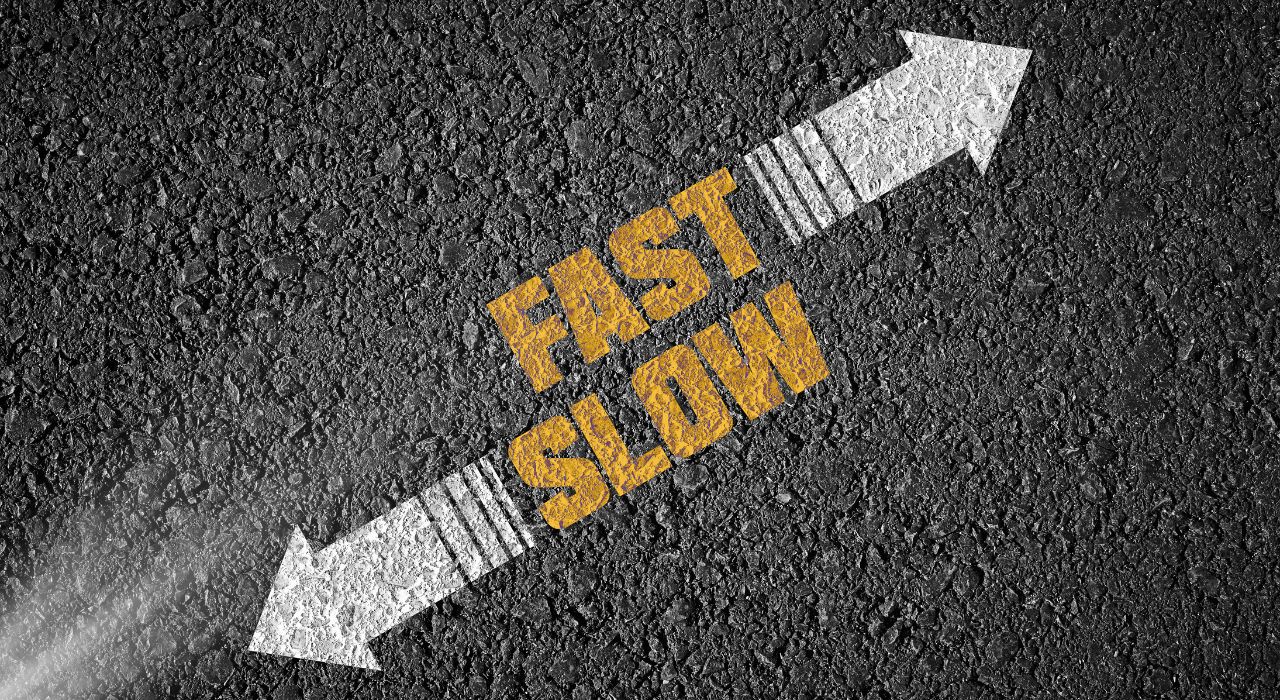
5. Optimise Images
Images are often the largest contributors to page size and can significantly impact loading times. Employ the following techniques to optimise images
a. Compress Images
Reduce image file sizes without compromising quality using compression tools like JPEG Optimizer or TinyPNG.
b. Lazy Loading
Implement lazy loading to defer the loading of off-screen images until users scroll down to view them. Plugins like Lazy Load or WP Rocket can assist with this.
6. Enable GZIP Compression
GZIP compression reduces the size of your website files, allowing them to be transferred to visitors' browsers more quickly. Most shared hosting providers support GZIP compression, and you can enable it by adding the appropriate code to your website's .htaccess file or by using caching plugins.
7. Utilise Content Delivery Networks (CDNs)
Content Delivery Networks distribute your website's static content across multiple servers worldwide, enabling faster delivery to visitors. CDNs cache your website's content in various locations, reducing latency and improving performance. Services like Cloudflare, StackPath, or Akamai offer CDN functionality.
8. Database Optimisation
Regularly optimise your WordPress database to remove unnecessary data, such as spam comments, revisions, and expired transients. Utilise plugins like WP-Optimize or WP Rocket to automate this process, improving database performance and reducing page load times.
9. Monitor and Analyse Performance
Use monitoring tools like Google PageSpeed Insights, GTmetrix, or Pingdom to assess your website's performance and identify areas that require improvement. Continuously monitor loading times, page sizes, and other performance metrics to ensure your optimisations are effective.
Speeding up your WordPress website on shared hosting can significantly enhance user experience, improve search engine rankings, and boost overall website success.
By implementing the strategies outlined in this article, such as choosing a reliable hosting provider, optimising configurations, utilising caching mechanisms, and optimising images and code, you can achieve remarkable improvements in website speed and performance. But remember, consistent monitoring and periodic optimisations are key to maintaining a fast and efficient WordPress website on shared hosting.
