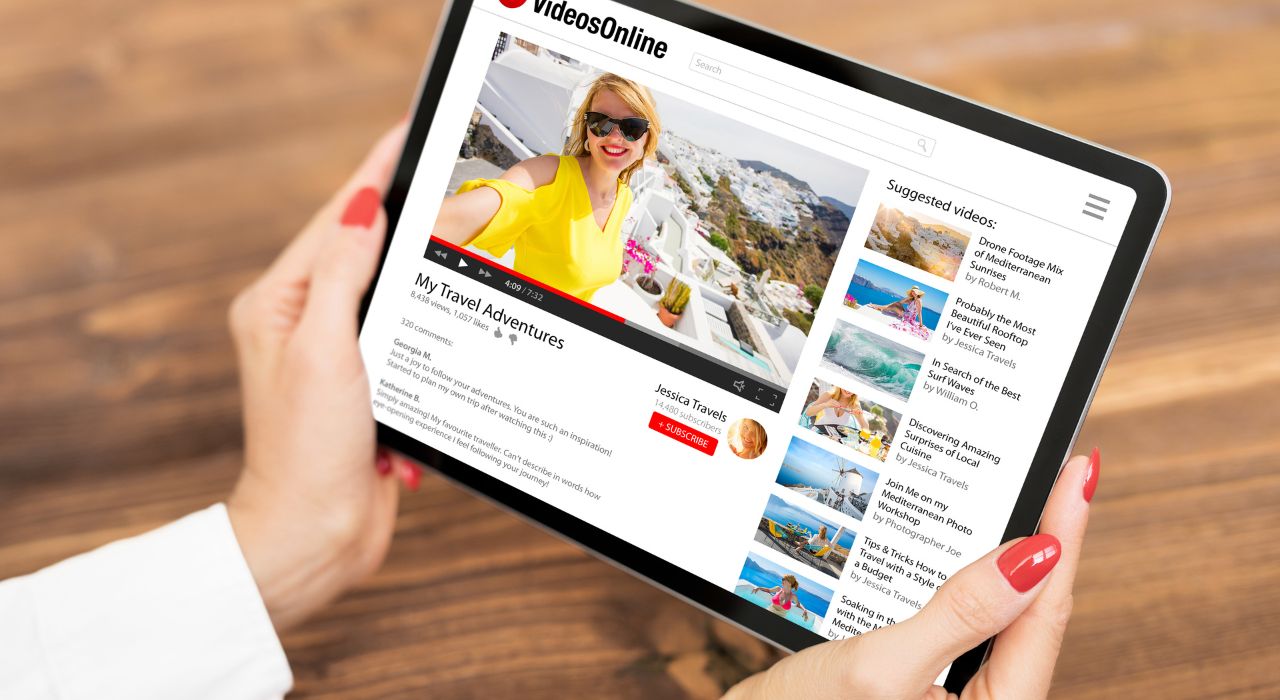WordPress, with its user-friendly interface and powerful features, is the go-to platform for many website owners.
However, like any software, it is not immune to errors. One of the frustrating errors that WordPress users encounter is the "Updating Failed: The Response Is Not a Valid JSON Response" message.
This error can disrupt your workflow, but fear not! In this article, we will explore the causes of this issue and provide step-by-step solutions to fix it.
Understanding the Error
When you encounter the "Updating Failed: The Response Is Not a Valid JSON Response" error, it means that WordPress is having trouble communicating with the server due to an invalid JSON response. JSON, short for JavaScript Object Notation, is a data interchange format that is crucial for communication between the server and your website.

Common Causes
1. Plugin or Theme Conflict
Often, conflicting plugins or themes can generate invalid JSON responses. When you activate multiple plugins or a theme that doesn’t comply with WordPress standards, conflicts might arise, causing this error.
2. Corrupted WordPress Core Files
Corrupted core WordPress files can also trigger this issue. This can happen during a failed update or due to a malware infection.
3. Server Configuration Issues
Incorrect server configurations, such as insufficient PHP memory limit or improper file permissions, can lead to invalid JSON responses.
4. Outdated WordPress Version
Running an outdated version of WordPress might cause compatibility issues with plugins and themes, resulting in JSON errors.
Steps to Resolve the Issue
1. Check Plugins and Themes
Deactivate all plugins and switch to a default WordPress theme like Twenty Twenty-One. If the error disappears, reactivate plugins and theme one by one to identify the culprit.
2. Update WordPress
Ensure that you are using the latest version of WordPress. Regular updates fix bugs and enhance security, reducing the chances of encountering such errors.
3. Verify Server Configuration
Contact your web hosting provider to check if your server configurations meet WordPress requirements. Ensure your PHP version is up-to-date and the memory limit is sufficient. Check your firewall settings
4. Check File Permissions
Incorrect file permissions can disrupt communication. Use a secure FTP client to update file permissions. Directories should have a permission setting of 755, and files should be set to 644.
5. Scan for Malware
Run a security scan on your website to identify and remove any malware. Malicious code can corrupt core files, leading to JSON response errors.
6. Reset .htaccess File
Your .htaccess file might be misconfigured. Rename it to .htaccess_old via FTP, and WordPress will generate a new one. Check if the error persists.
7. Temporarily Remove Gutenberg Editor
You can temporarily switch to the Classic Editor for WordPress. The older version of the WordPress editor uses a simpler text editor and doesn’t rely heavily on REST API to get JSON responses. This will allow you to go stop the frustration of troubleshooting and go back to working on your website.
You can also achieve this by adding these two lines of code to your child theme functions.php file, if you are familiar with code.
add_filter('gutenberg_can_edit_post','__return_false',5);
add_filter('use_block_editor_for_post','__return_false',5);
The error will still be there to come back to, and fingers crossed it will buy some time (if it's a theme, plugin or server conflict) for the issue to be rectified due to thousands of people asking for support!
8. Contact Your Hosting Provider's Support
If you’ve tried all the steps above and the error persists, don’t hesitate to contact your hosting provider’s support team or WordPress forums. They can provide tailored assistance based on your server environment.
Getting the "Updating Failed The Response Is Not a Valid JSON Response" error might seem daunting at first, but with systematic troubleshooting, you can resolve it and get back to managing your website seamlessly. Regular updates, cautious plugin usage, and maintaining a secure server environment are key to preventing such errors in the future. Happy WordPressing!